Front-End-Development
CSS
What is CSS?
CSS stands for Cascading Style Sheets. It is a stylesheet language used for describing the presentation and formatting of a document written in HTML (Hypertext Markup Language) or XML (eXtensible Markup Language). CSS allows web designers to control the appearance of web pages, including layout, colors, fonts, and other visual aspects.
By using CSS, you can define styles for different elements of a web page, such as headings, paragraphs, links, tables, and more. It provides a way to separate the content of a webpage from its presentation, allowing for greater flexibility and ease of maintenance.
CSS works by selecting HTML elements and applying specific styles to them. This is done through CSS rules, which consist of a selector and a declaration block. The selector targets the HTML elements to which the styles should be applied, and the declaration block contains one or more style declarations enclosed in curly braces. Each declaration consists of a property and a value, defining the specific aspect of the element’s appearance.
CSS rule
Here is the CSS rule including a selector and a declaration block. (illutrated as follows)
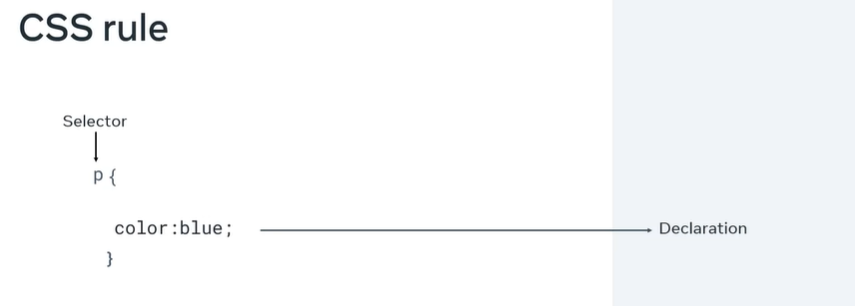
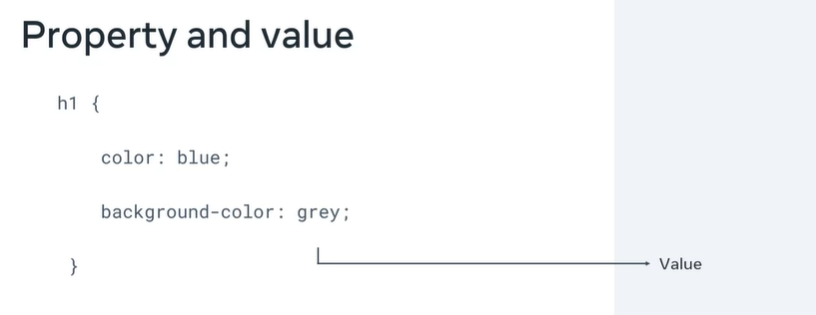
CSS is linked to HTML by the link tag in the head tag:
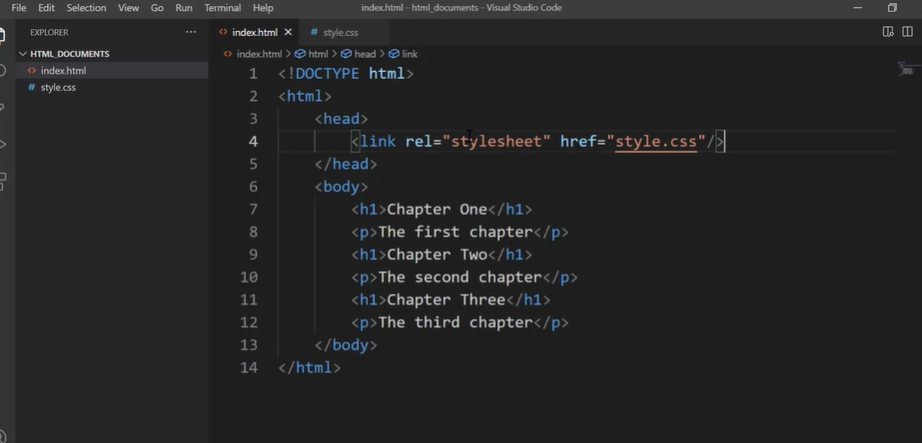
The styling is applyed to all tags if only use tags like h1. But what are CSS precedents and specificity? Basically the browser will use the most precise selector for an html element. CSS has a set of hierarchy rules which dictate which rule will apply to an element. In this example, the ID rule takes precedence over the html type selector rule.
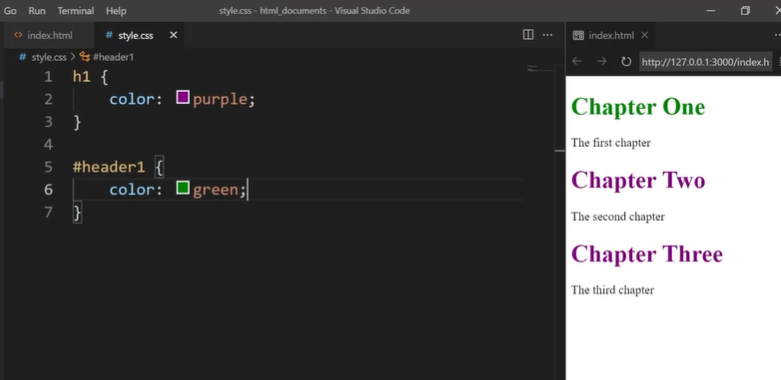
Different types of selectors
When styling a web page, there are many types of selectors available that allow developers to be as broad or as specific as they need to be when selecting HTML elements to apply CSS rules to.
- Element Selectors
The element selector allows developers to select HTML elements based on their element type.
For example, if you use p as the selector, the rule will apply to all p elements on the webpage.
HTML
<p>Once upon a time...</p>
<p>In a hidden land...</p>
CSS
p {
color: blue;
}
- ID Selectors
The ID selector uses the id attribute of an HTML element. Since the id is unique within a webpage, it allows the developer to select a specific element for styling. ID selectors are prefixed with a # character.
HTML
<span id="latest">New!</span>
CSS
#latest {
background-color: purple;
}
- Class Selectors
Elements can also be selected based on the class attribute applied to them. The CSS rule has been applied to all elements with the specified class name. The class selector is prefixed with a . character.
In the following example, the CSS rule applies to both elements as they have the navigation CSS class applied to them.
HTML
<a class="navigation">Go Back</a>
<p class="navigation">Go Forward</p>
CSS
.navigation {
margin: 2px;
}
- Element with Class Selector
A more specific method for selecting HTML elements is by first selecting the HTML element, then selecting the CSS class or ID.
The example below selects all p elements that have the CSS class introduction applied to them.
HTML
<p class="introduction"></a>
CSS
p.introduction {
margin: 2px;
}
- Descendant Selectors
Descendant selectors are useful if you need to select HTML elements that are contained within another selector.
Let’s explore an example.
You have the following HTML structure and CSS rule.
HTML
<div id="blog">
<h1>Latest News</h1>
<div>
<h1>Today's Weather</h1>
<p>The weather will be sunny</p>
</div>
<p>Subscribe for more news</p>
</div>
<div>
<h1>Archives</h1>
CSS
#blog h1 {
color: blue;
}
The CSS rule will select all h1 elements that are contained within the element with the ID blog. The CSS rule will not apply to the h1 element containing the text Archives.
The structure of a descendant selector is a CSS selector, followed by a single space character, followed by another CSS selector.
Multiple descendants can also be selected. For example, to select all h1 elements that are descendants of div elements which are descendants of the blog element, the selector is specified as follows.
CSS
#blog div h1 {
color: blue;
}
- Child Selectors
Child selectors are more specific than descendant selectors. They only select elements that are immediate descendants (children) of a selector (the parent).
For example, you have the following HTML structure:
HTML
<div id="blog">
<h1>Latest News</h1>
<div>
<h1>Today's Weather</h1>
<p>The weather will be sunny</p>
</div>
<p>Subscribe for more news</p>
</div>
If you wanted to style the h1 element containing the text Latest News, you can use the following child selector:
CSS
#blog > h1 {
color: blue;
}
This will select the element with the ID blog (the parent), then it will select all h1 elements that are contained directly in that element (the children). The structure of the child selector is a CSS selector followed by the child combinator symbol > followed by another CSS selector.
Note that this will not go beyond a single depth level. Therefore, the CSS rule will not be applied to the h1 element containing the text Today’s Weather.
- :hover Pseudo-Class
A special keyword called a pseudo-class allows developers to select elements based on their state. Don’t worry too much about what that means right now. For now, let’s look at how the hover pseudo-class allows you to style an element when the mouse cursor hovers over the element.
The simplest example of this is changing the color of a hyperlink when it is hovered over. To do this, you add the :hover pseudo-class to the end of the selector. In the following example, adding :hover to the a element will change the color of the hyperlink to orange when it is hovered over.
CSS
a:hover {
color: orange;
}
This pseudo-class is very useful for creating visual effects based on user interaction.
CSS color and text
Color
Colors are used in many CSS properties, for example:
p {
color: blue;
}
From CSS Version 3, there are five main ways to reference a color.
- By RGB value:
p {
color: rgb(255, 0, 0);
}
- By RGBA value:
RGBA is an extension of RGB that add an alpha (A) channel. The alpha channel represents the opacity, or transparency, of the color.
p {
color: rgba(255, 0, 0,128);
}
- By HSL value:
HSL is a newer color model defined as Hue (H), Saturation (S) and Lightness (L). The aim of the model is to simplify mental visualization of the color that the value represents.
Think of a rainbow that has been turned into a full circle. This represents the Hue. The Hue value is the degree value on this circle, from 0 degrees to 360 degrees. 0 is red, 120 is green and 240 is blue.
Saturation is the distance from the center of the circle to its edge. The saturation value is represented by a percentage from 0% to 100% where 0% is the center of the circle and 100% is its edge. For example, 0% will mean that the color is more grey and 100% represents the full color.
Lightness is the third element of this color model. Think of it as turning the circle into a 3D cylinder where the bottom of the cylinder is more black and toward the top is more white. Therefore, lightness is the distance from the bottom of the cylinder to the top. Again, lightness is represented by a percentage from 0% to 100% where 0% is the bottom of the cylinder and 100% is its top. In other words, 0% will mean that the color is more black and 100% is white.
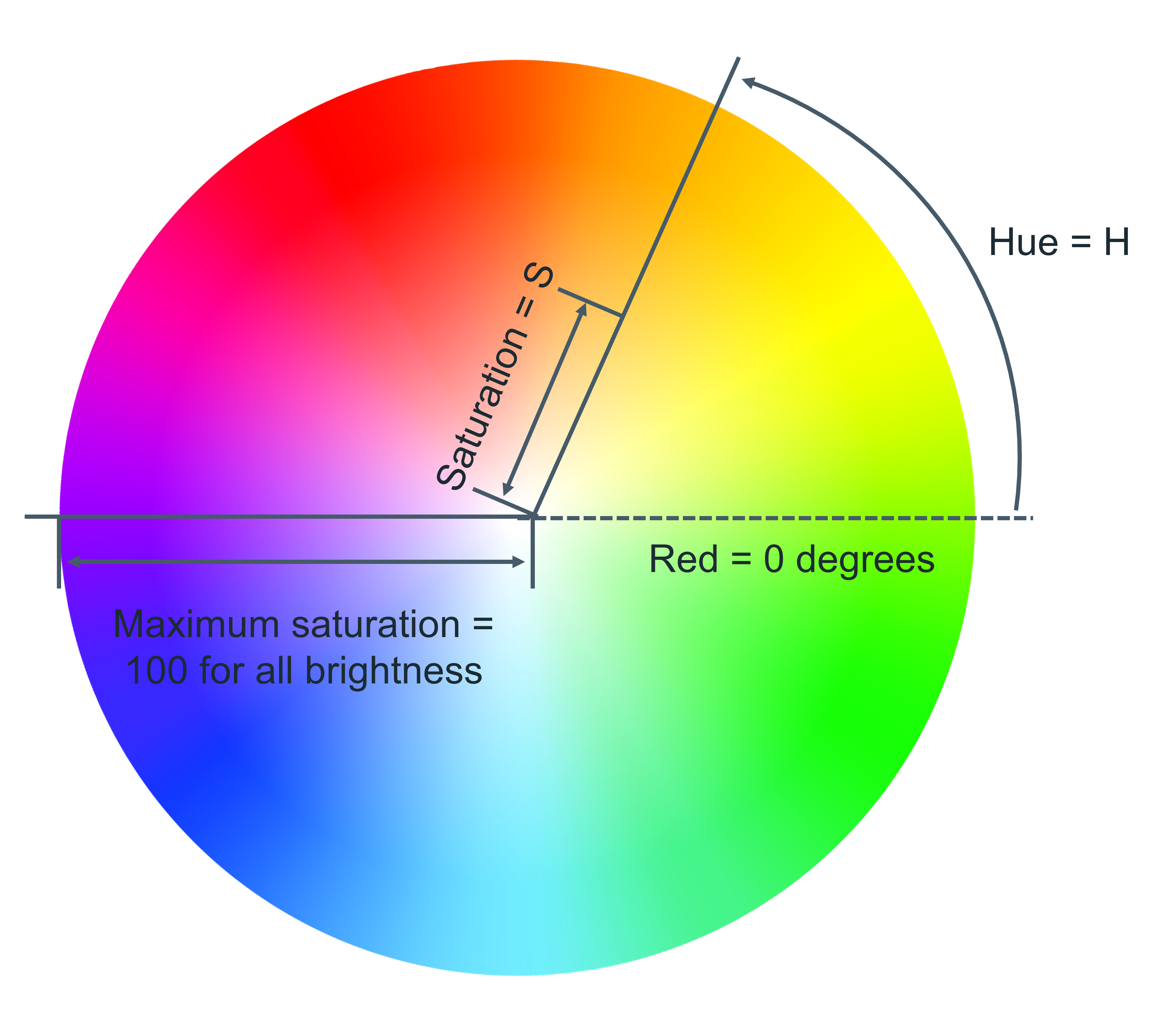
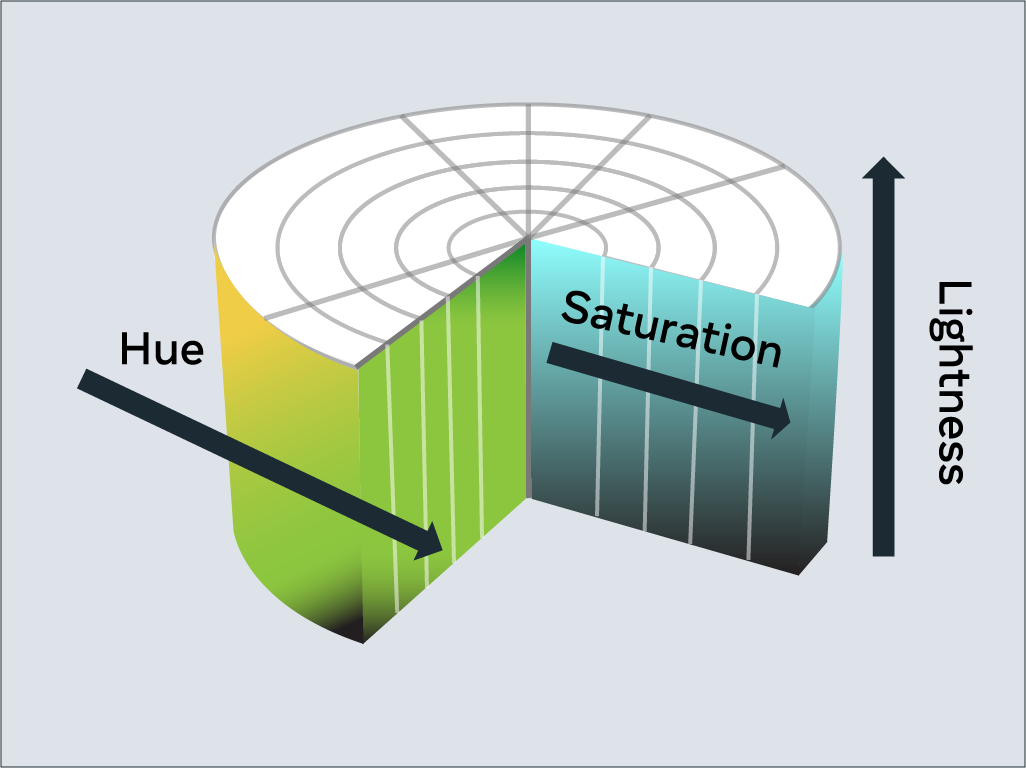
- By hex value:
Colors can be specified using a hexadecimal value. If you’re unfamiliar with hexadecimal, think of it as a different number set.
Decimal is what you use every day. Digits range from 0 to 9 before tens and hundreds are used.
Hexadecimal is similar, except it has 16 digits. This is counted as 0, 1, 2, 3, 4, 5, 6, 7, 8, 9, A, B, C, D, E, F.
For example, the color red which is RGB 255,0,0 would be written as hexadecimal #FF0000.
- By predefined color names:
Common color names:
black
silver
gray
white
maroon
red
purple
fuchsia
green
lime
olive
yellow
navy
blue
teal
aqua
Text
With CSS there are many ways to change how text is displayed. In this section, you’ll learn the most common text manipulation CSS properties.
- Text Color
The color property sets the color of text. The following CSS sets the text color for all paragraph elements to red.
p {
color: red;
}
- Text Font and Size
There are many different fonts to display text on your computer. In simple terms, a font is a collection of text characters written in a specific style and size.
If you’ve used a word processor before, you’re probably familiar with the fonts Times New Roman and Calibri.
To set the font used by text in CSS you use the font-family property.
p {
font-family: "Courier New", monospace;
}
Since computers vary in what fonts they have installed, it is recommended to include several fonts when using the font-family property. These are specified in a fallback order, meaning that if the first font is not available, it will check for the second font. If the second font is not available, then it will check for the third font and so on. If none of the fonts are available, it will use the browser’s default font.
To set the size of the font, the font-size property is used.
p {
font-family: "Courier New", monospace;
font-size: 12px;
}
- Text Transformation
Text transformation is useful if you want to ensure the correct capitalization of the text content. In the example below, the CSS rule will change all text in paragraph elements to uppercase using the text-transform property:
p {
text-transform: uppercase;
}
The most commonly used values for the text-transform property are: uppercase, lowercase, capitalize and none. The default value used is none, which means the text displays as it was written in the HTML document.
- Text Decoration
The text-decoration property is useful to apply additional decoration to text such as underlining and line-through (strikethrough).
p {
text-decoration: underline;
}
It is possible to set the color, thickness and styling of the decoration too. In the example below, the underline will be a solid red line that is 5 pixels thick.
p {
text-decoration: underline red solid 5px;
}
If this is confusing, don’t worry. These properties can be individually set using the text-decoration-line, text-decoration-color, text-decoration-style and text-decoration-thickness properties. Let’s use the same example again and define it using the individual properties:
p {
text-decoration-line: underline;
text-decoration-color: red;
text-decoration-style: solid;
text-decoration-thickness: 5px;
}
The most common text-decoration-line values used are: underline, overline, line-through and none. None is the default value to use no text decoration.
There are many styles available for the text-decoration-style property; solid, double, dotted, dashed and wavy. The text-decoration-style property requires the decoration line to be defined. If the decoration style is not specified, solid will be used.
BOX model
The contencts of webpages usually are arranged as boxes including content, padding, border, and margin:
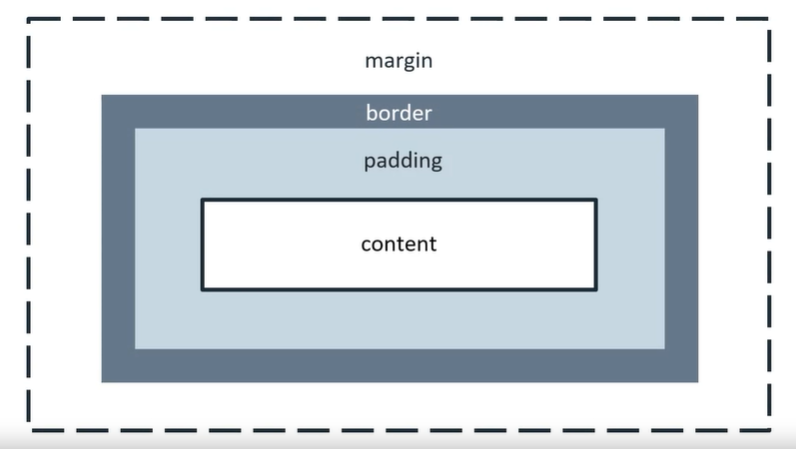
CSS rules for box model:
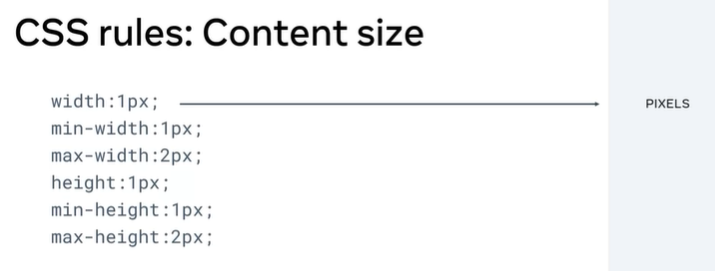

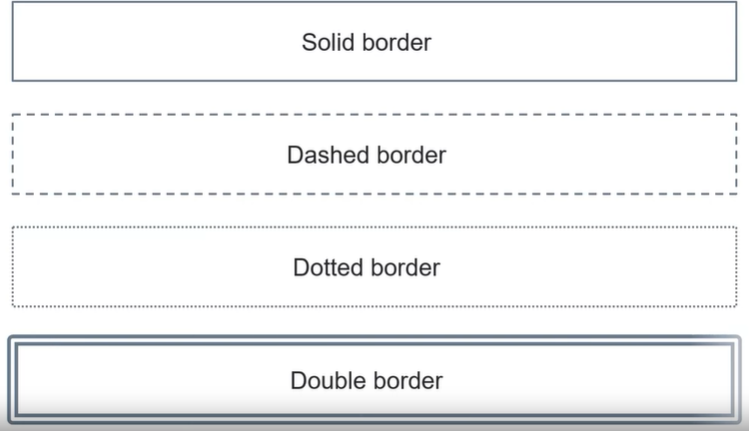
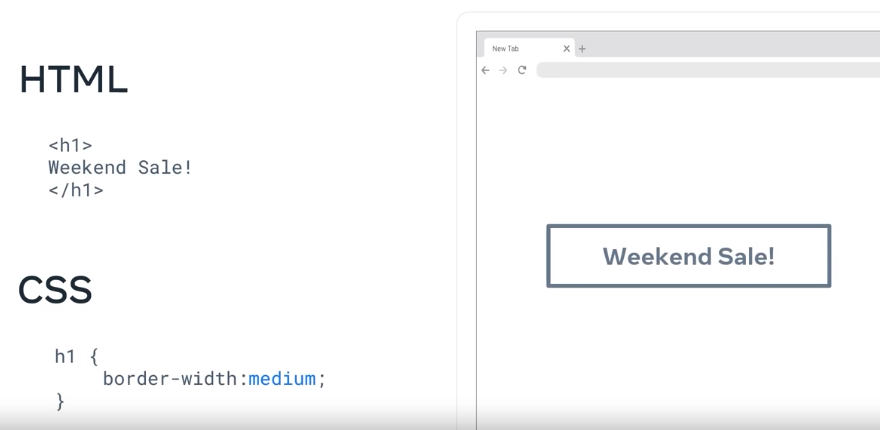
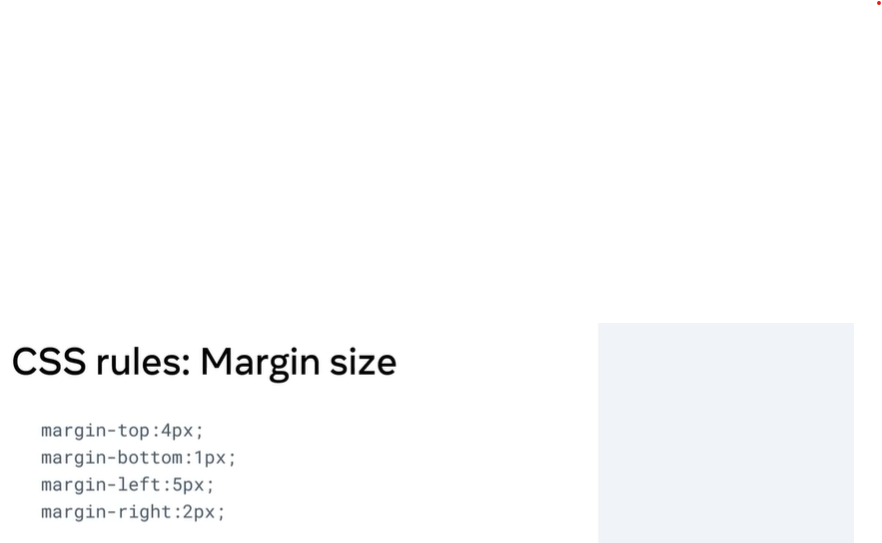
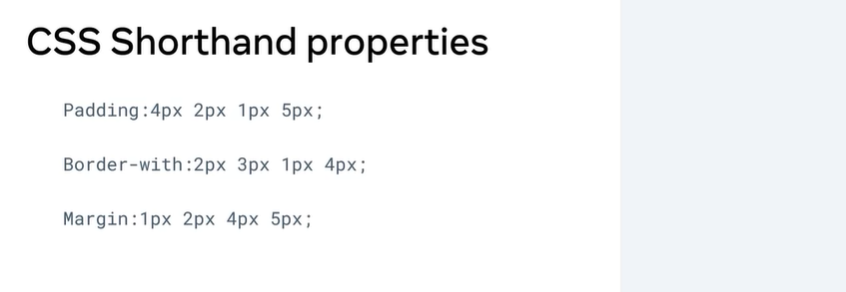
HTML alignment
By default, nearly all html elements are organized into one of two categories namely in block and in line elements.
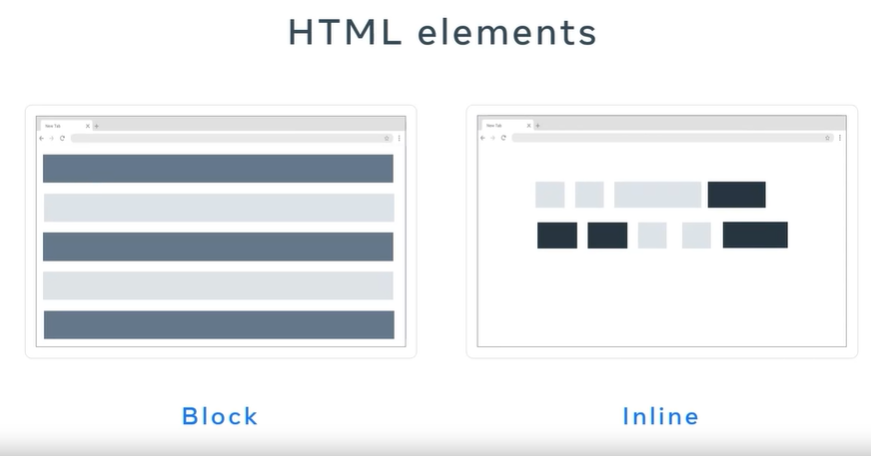
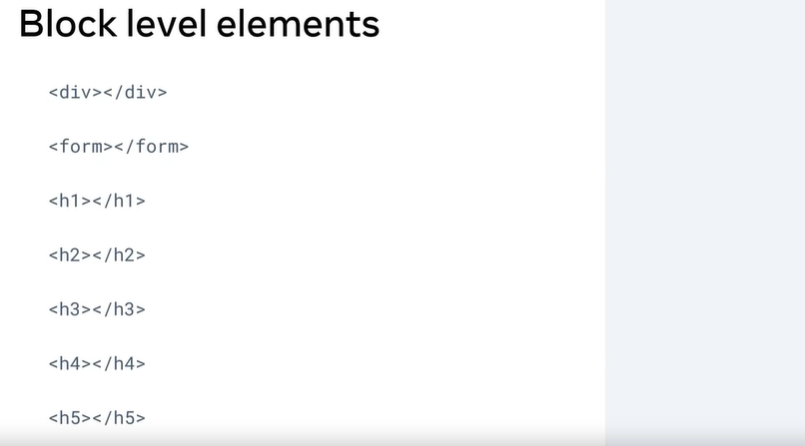
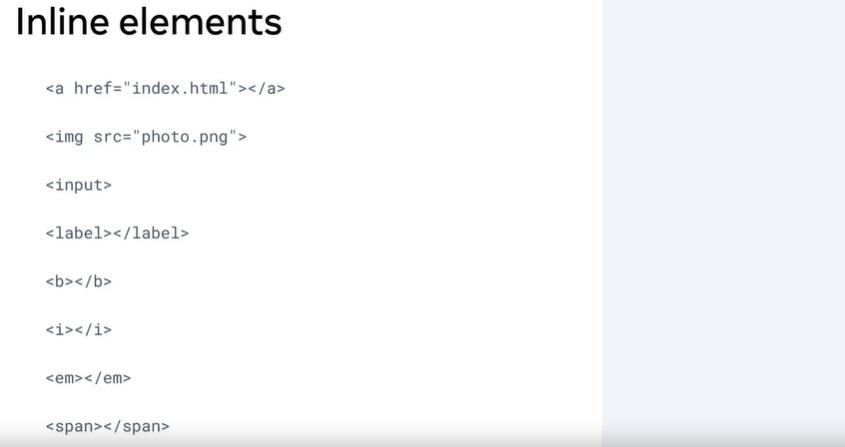
You can also change block element to inline and vice versa by using CSS:
#id{
display:block/inline;
}
Alignment basics
- Text Alignment
Aligning text within an HTML element is very simple. To do this, you use the text-align CSS property. In the following example, the CSS rule is setting the text of all paragraph elements to be center aligned.
p {
text-align: center;
}
Text alignment can be set to left, right, center and justify.
The justify alignment spreads the text out so that every line of the text has the same width.
The default alignment is left for languages that are left-to-right such as English. For right-to-left languages such as Arabic, the default alignment is right.
- HTML Element Alignment
HTML element alignment is more complicated than text alignment. To align HTML elements, you must consider the box model and document flow from previous lessons. Aligning an HTML element is done by changing the properties of its box model and how it impacts the document flow.
HTML Element Center Alignment
To center align an element, you set a width on the element and push its margins out to fill the remaining available space of the parent element as in the following HTML structure:
<div class="parent">
<div class="child">
</div>
</div>
In your CSS, you’ll set the parent element to have a red border to visualize the space it occupies:
.parent {
border: 4px solid red;
}
The child element will have a width equal to 50% of the parent element with a padding of 20 pixels. Note that padding: 20px is shorthand for setting the padding top, bottom, left and right to 20px. To visualize the space it occupies, set the border to green:
.child {
width: 50%;
padding: 20px;
border: 4px solid green;
}
To align the element to the center, set its margin property to auto. The auto will tell the browser to calculate the margin automatically based on the space available.
.child {
width: 50%;
padding: 20px;
border: 4px solid green;
margin: auto;
}
The result is the child element is centered within the parent element:

It is important to note that this works because the div element is a block-level element.
If you want to align an inline element like img, you will need to change it to a block-level element. Similar to the div example, you add the img to a parent element:
<div class="parent">
<img src="photo.png" class="child">
</div>
The CSS rule then changes the img element to a block-level element and sets its margin to auto:
.child {
display: block;
width: 50%;
margin: auto;
}
To be more precise, in CSS you can set only the left and right margins to auto. This allows you to set the top and bottom margins to specific values if needed.
.child {
display: block;
width: 50%;
margin-left: auto;
margin-right: auto;
}
HTML Element Left / Right Alignment
The two most common ways to left and right align elements are to use the float property and the position property.
The position property has several value options that impact how the element displays in the document flow. You’ll explore how to use the position property later on. For now, let’s focus on the float property.
The float property sets an element’s position relative to the text content within a parent element. Text will wrap around the element.
In the following example, the image will be aligned to the right of the div element. The text content will wrap around the image:
HTML
<div class="parent">
<img src="photo.png" class="child"> Lorem ipsum dolor sit amet, consectetur adipiscing elit. Curabitur eu odio eget leo auctor porta sit amet sit amet justo. Donec fermentum quam in diam volutpat, at lacinia diam placerat. Aenean quis feugiat sem. Suspendisse a dui massa. Phasellus scelerisque, mi vestibulum iaculis tristique, orci tellus gravida nisi, in pellentesque elit massa ut lorem. Sed elementum ornare nunc vel cursus. Duis sed enim in nulla efficitur convallis sed
</div>
CSS
.child {
float: right;
}
The following displays in the web browser:

Learn more
Here is a list of resources that may be helpful as you continue your learning journey.